Here i am telling you how to enable unicode Urdu in window XP
If you are on Windows XP, follow these steps: (Note: this step is not required for Windows Vista/7/8)
STEP (1) Click on Start, Settings, and then Control Panel.
Step (2) Click on Regional and Language Options. (You may need Windows XP CD in your CD/DVD drive after this step).
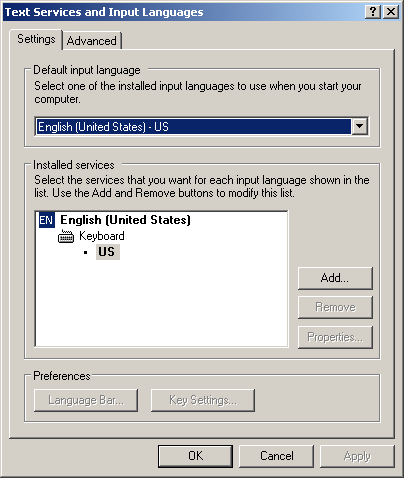
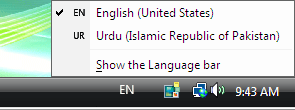
If you are on Windows XP, follow these steps: (Note: this step is not required for Windows Vista/7/8)
STEP (1) Click on Start, Settings, and then Control Panel.
Step (2) Click on Regional and Language Options. (You may need Windows XP CD in your CD/DVD drive after this step).
Step (3) Click on Languages tab, and select first check box that says "Install files for complex scripts and right-to-left languages...".
and then click on OK button. This will bring this prompt. Click OK button to continue.
Step (4) Now it will ask you for Windows XP CD in your CD/DVD drive.
Once you press ok and the correct CD is in the drive, it will continue with the installation like this.
Step (5) Next it will ask you to restart the computer. Select No at this time.
Step (6) Now click on the Details... button which will bring this window, which lists the currently installed languages and keyboards.
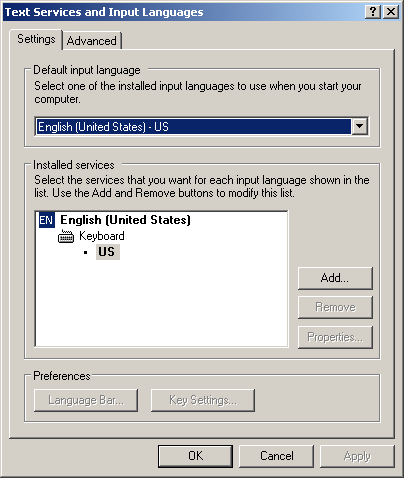
Step (6) Now click on the Add... button which will bring this window, where you will select Input language: Urdu and Keyboard layout/IME: Urdu Phonetic 1.0 (this is the keyboard layout that we installed in step 2).
Step (7) Now press OK on all windows to close them. You can restart your computer
now to load new settings. Once you have restarted, you can see that
Urdu language is available in your taskbar as shown in this screen
shot.


Step (8) Now to switch between Urdu and English, you can press Alt+Shift. Or on your taskbar you can see EN or UR and click on it to select the language.
Windows Vista / 7
If you are using Windows Vista, after installing the above keyboard you can type Urdu on your Windows Vista Computer. To switch between Urdu and English keyboard, you can press Alt+Shift. Or on your taskbar you can see EN or UR and click on it to select the language as shown in this figure: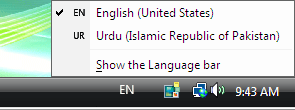








 Home
Home